Problems setting a Google account app password
How to access "app passwords" for your Google account, while also increasing your account's security.
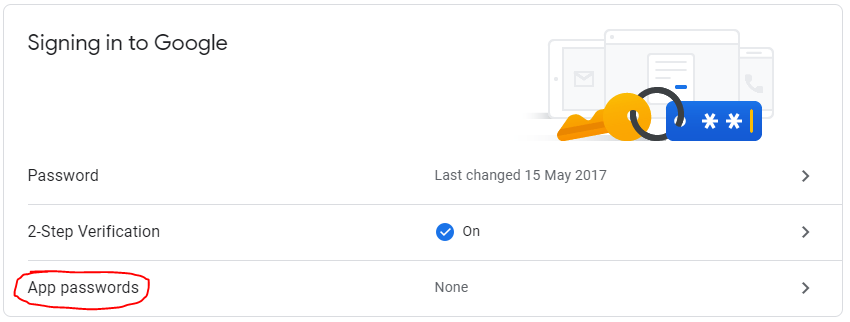
In order for some applications to access your Google account you'll need to generate an app password, but this option is not always available. This post shows how to gain access to the setting while at the same time improving the security of your account.
Edited 14th May 2019 to allow for the updated Google user interface.
App passwords are used by a number of applications, for example to allow IMAP to connect to your GMail mailbox. To create an app password you'll need to go to your account settings, then click security on the left. You'll see a section titled signing in to Google, click app passwords. You'll then be asked to login again to prove your identity.

If you don't have the app passwords setting it's because you've not got two step verification enabled. I spent a long time trying to track down why I couldn't enable app passwords for a GSuite user before coming across a Google product forums post that had the answer, so hopefully my blog post will help you find it sooner!
Simply enable two step verification (recommended) and you'll then be able to see the app passwords setting.
What is two step verification?
Two Step Verification (2SV, sometimes two factor authentication or 2FA) requires you to provide an additional piece of information when logging in. This second piece of information could be a code generated by an app on your phone or received by phone call or text message. I strongly advise you enable two step verification on all the accounts you can, as that way if an attacker gets your password they won't be able to login to your account. Some systems even let you know there's been an attempt to access your account so you know to change your password.
Google will walk you through the process at their page dedicated to 2-step verification.
Banner image is a screenshot from Google's my account settings panel.

